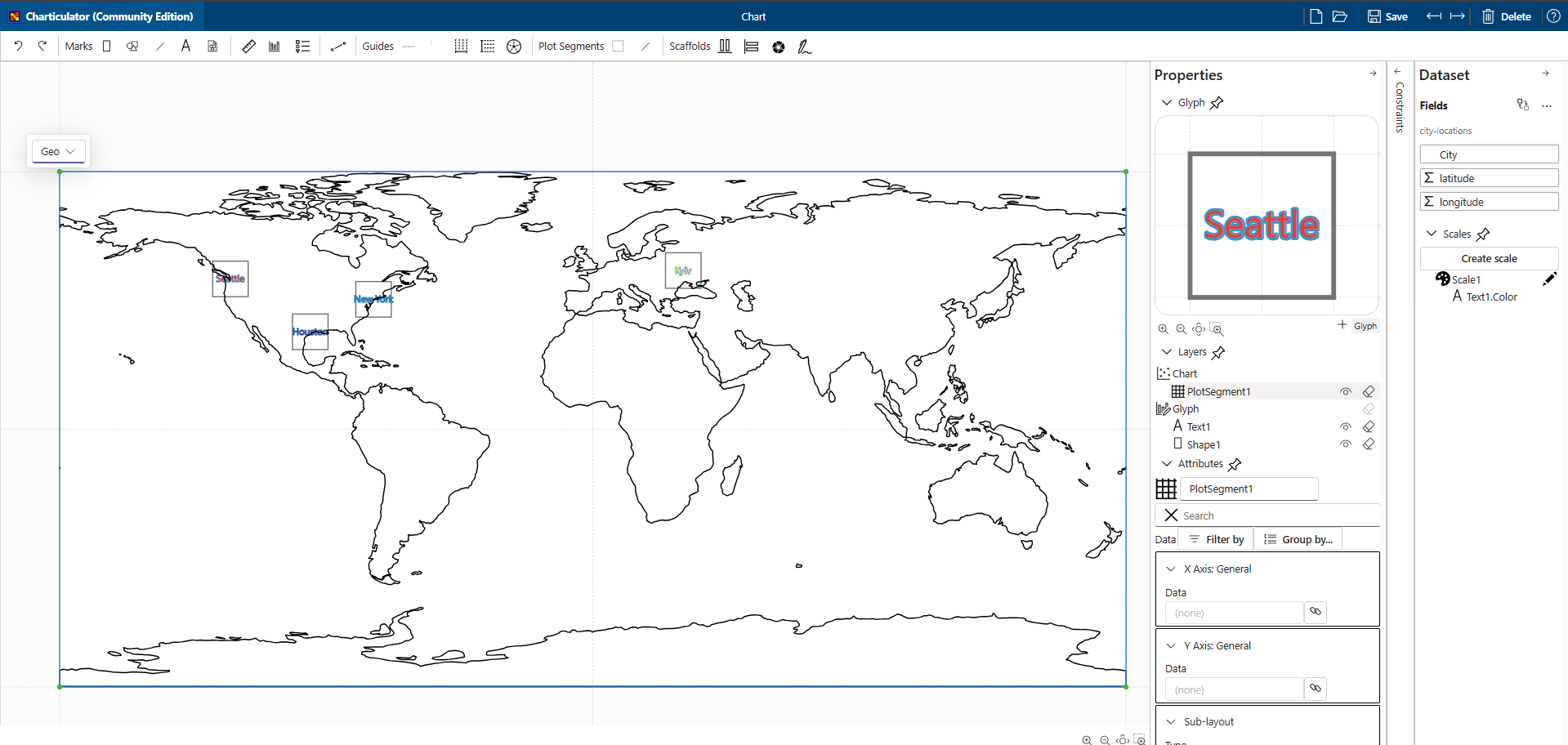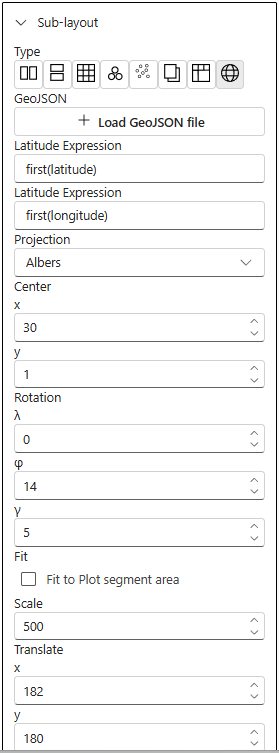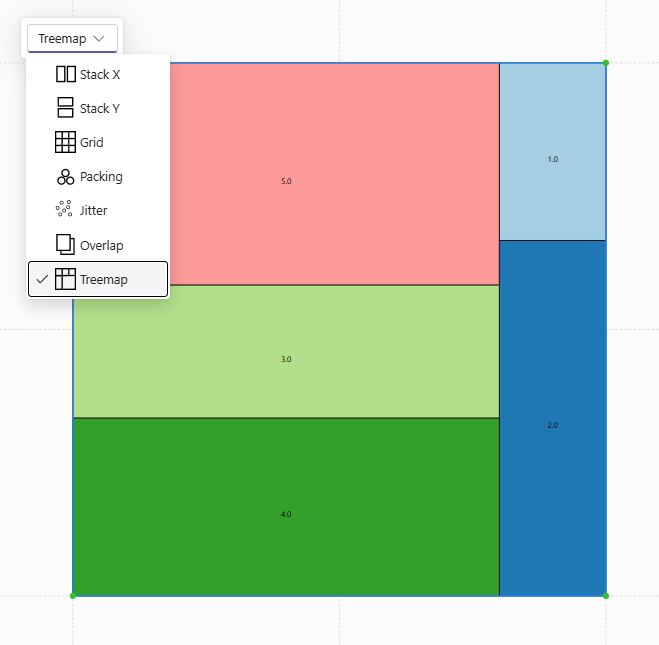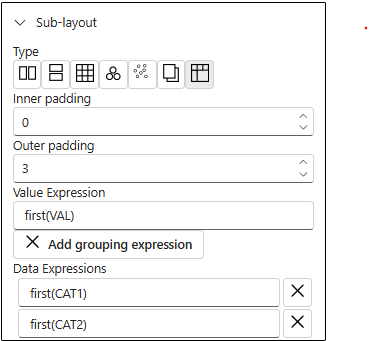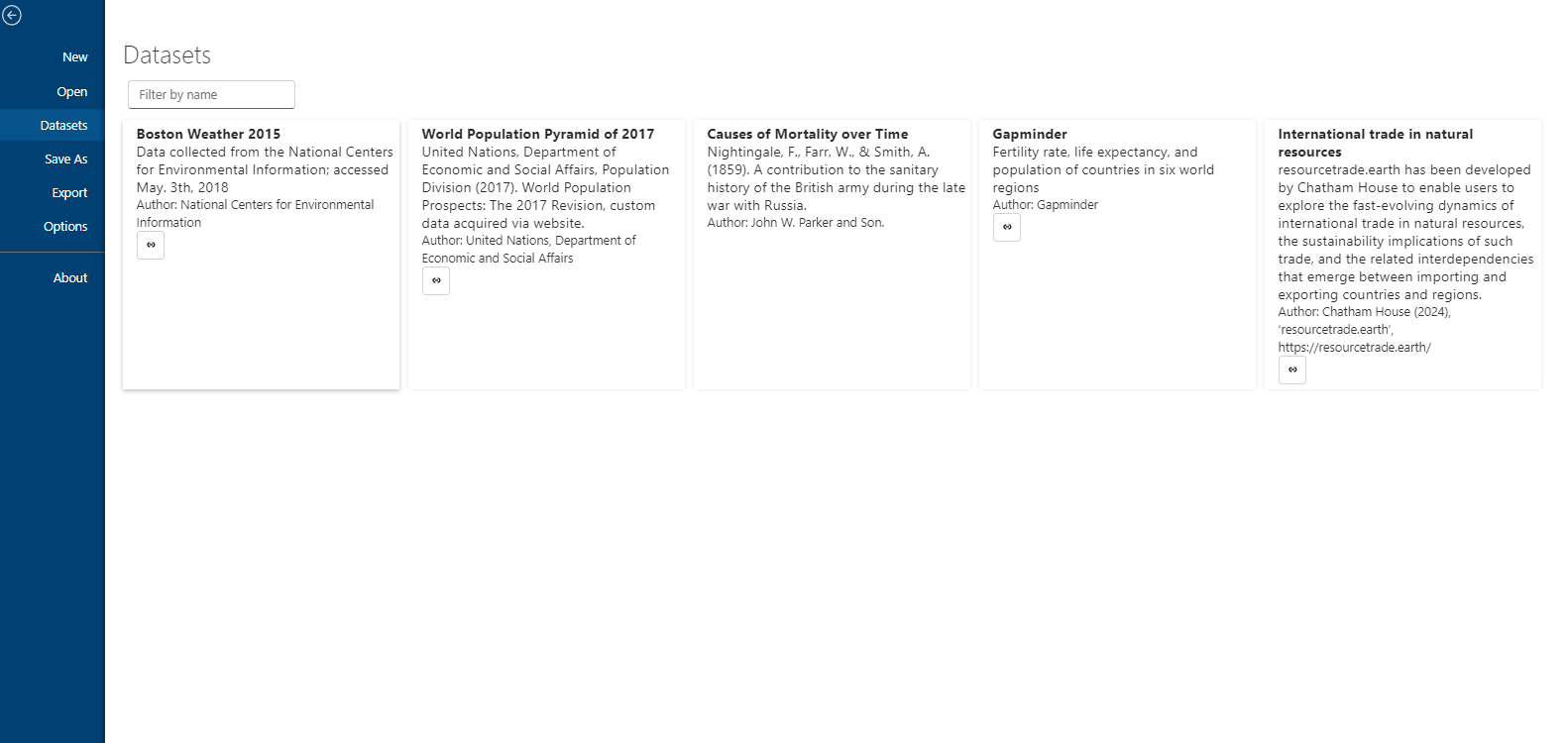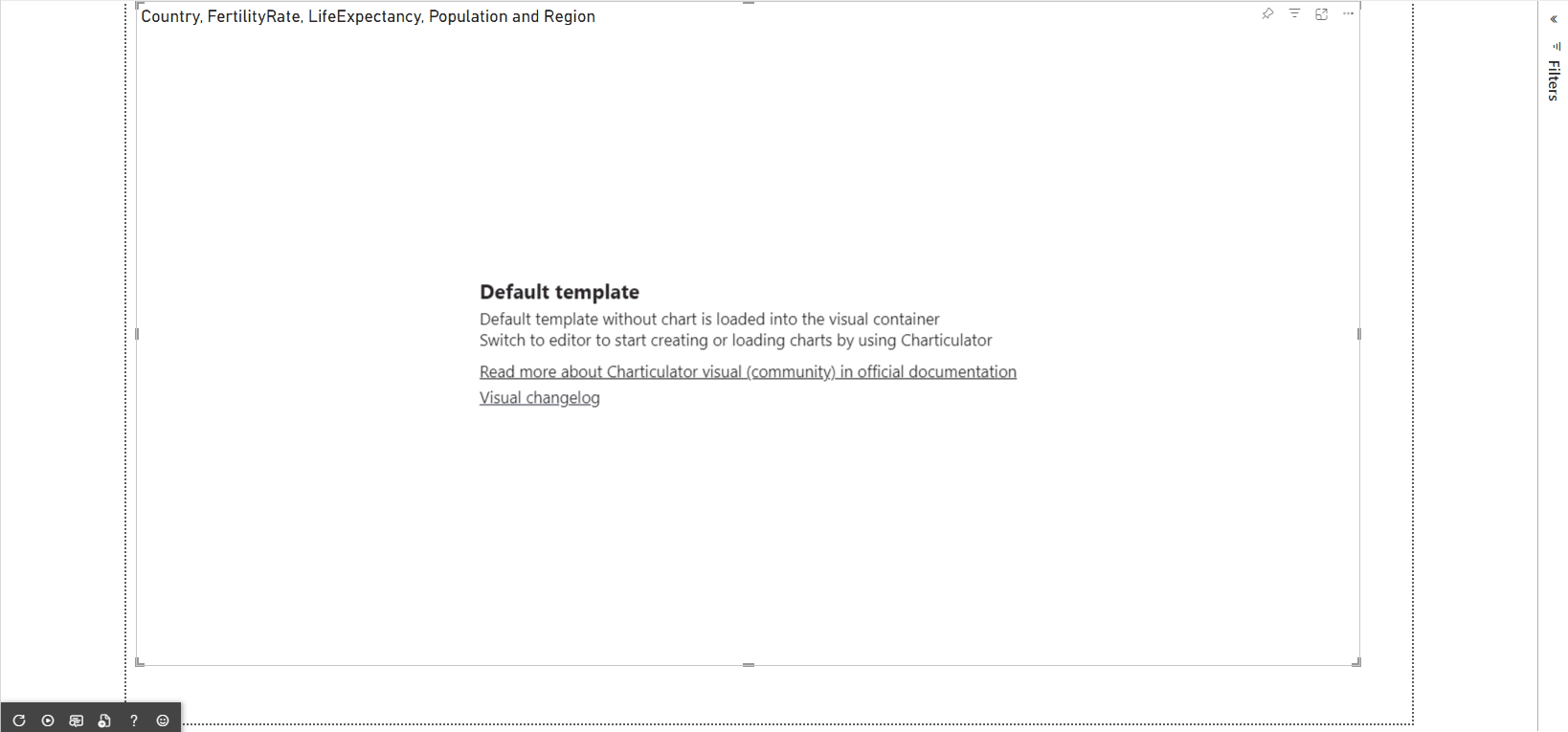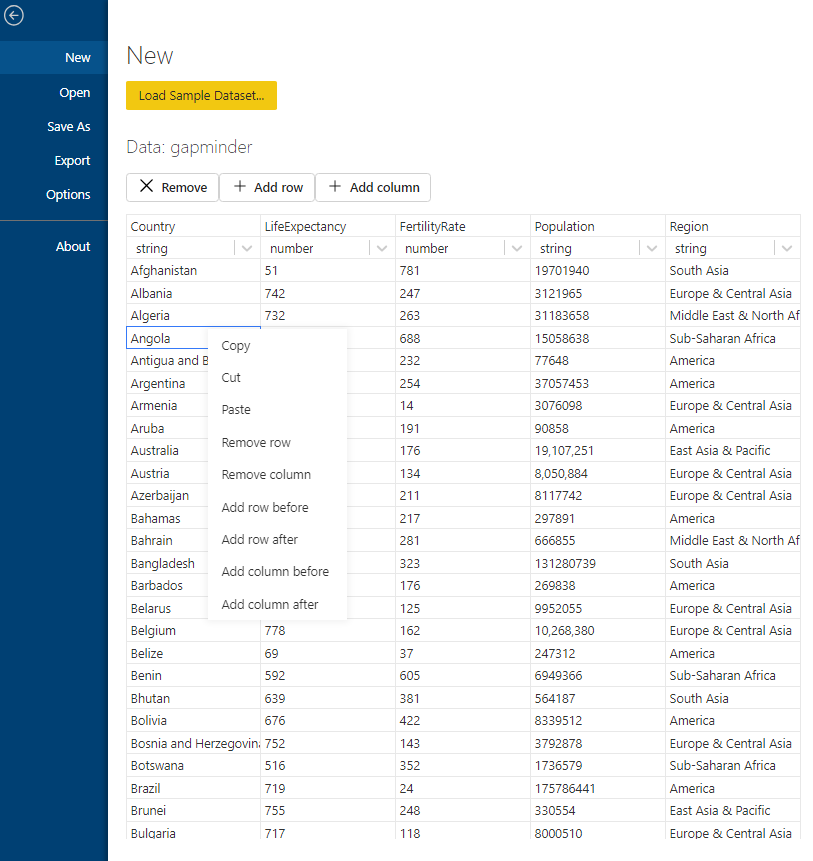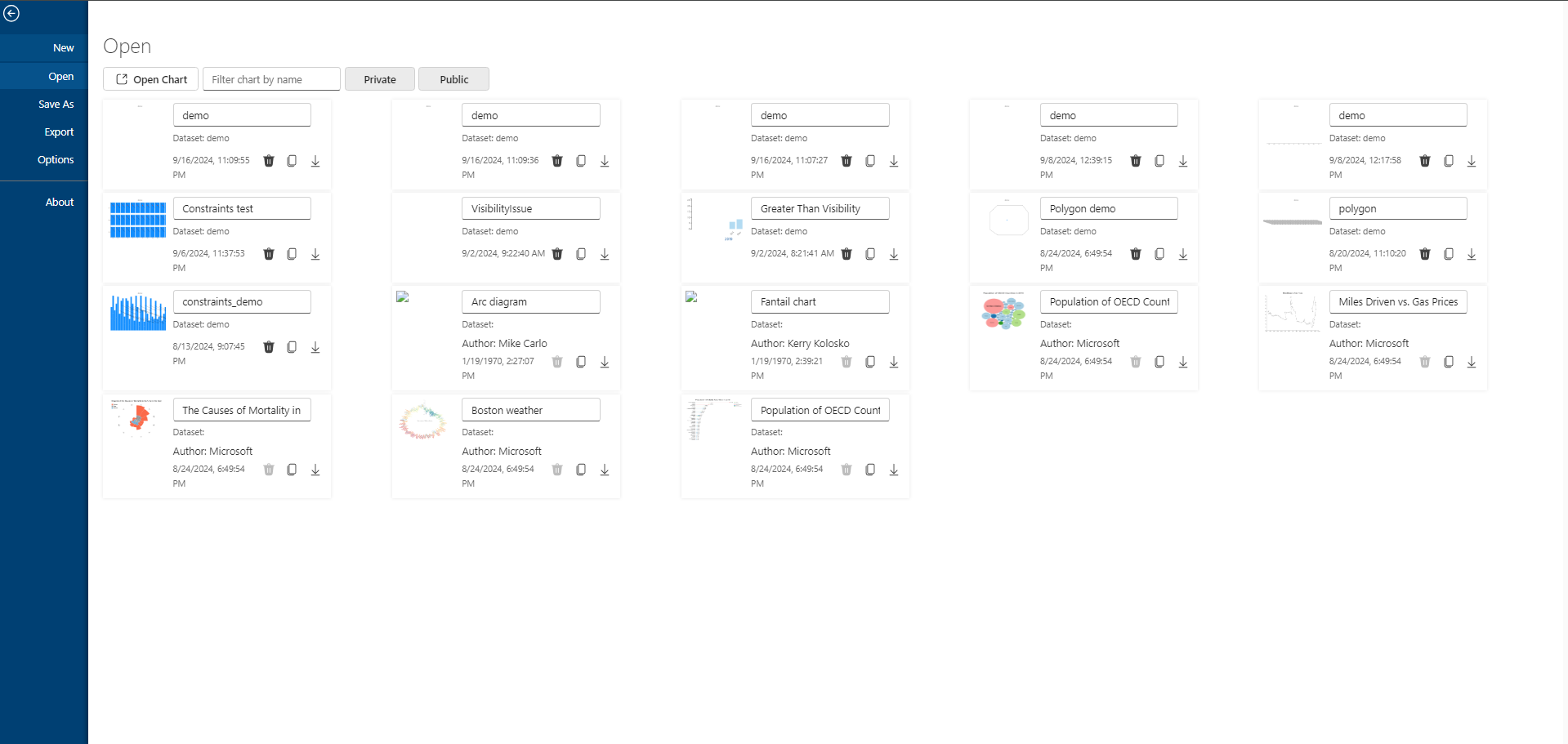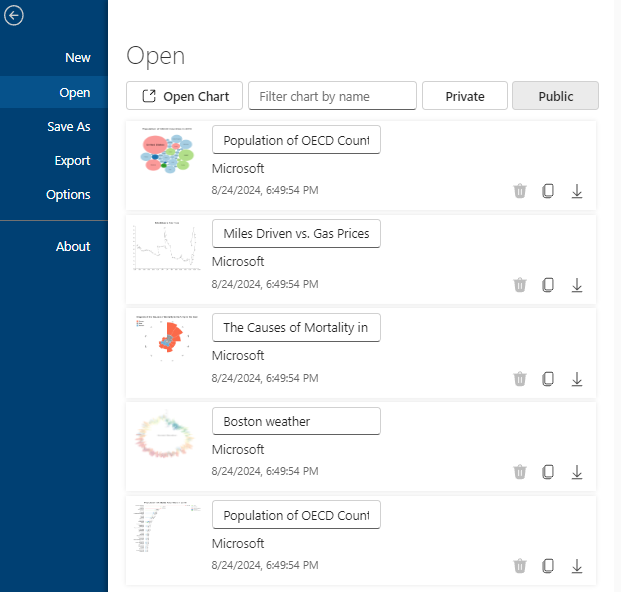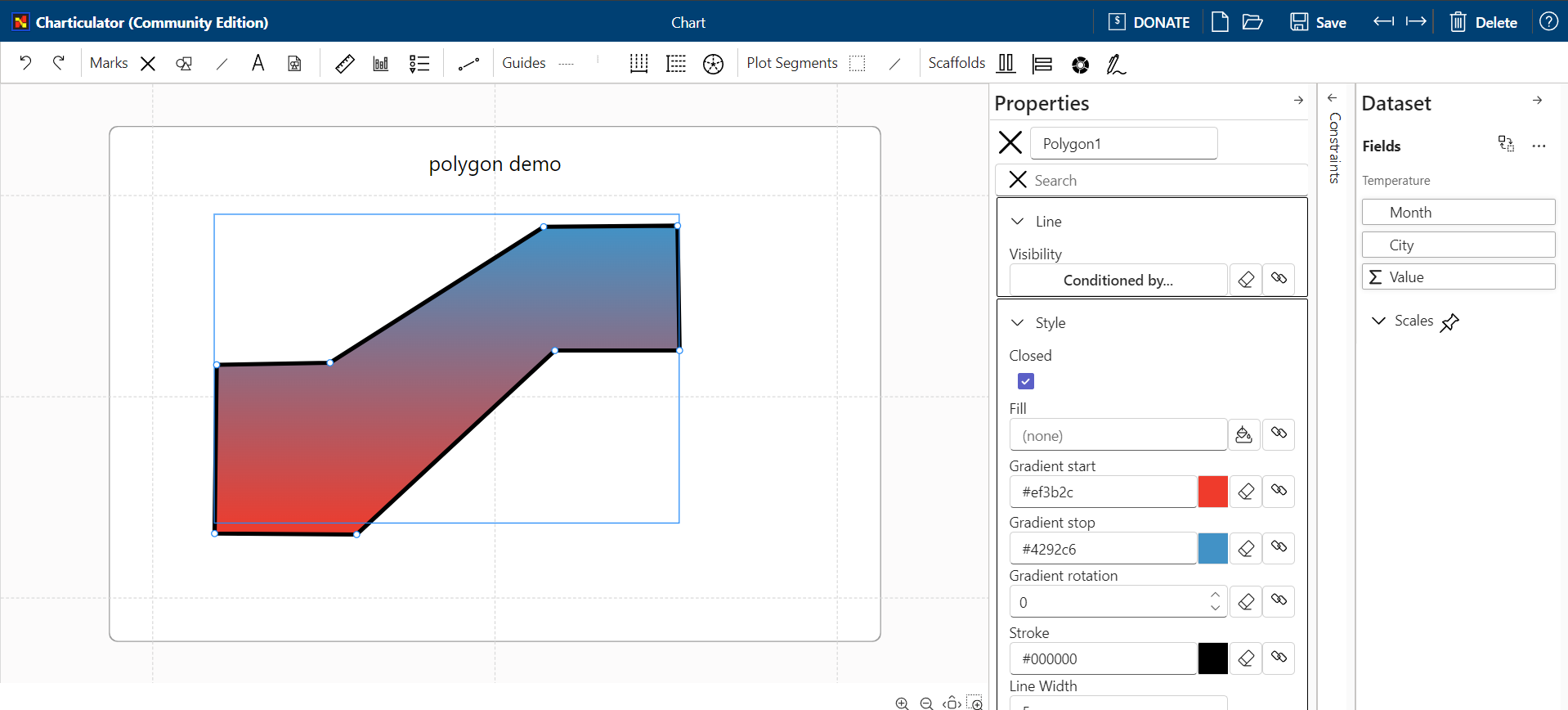Visual updates and development notes
✨ Charticulator Updates
I've made several improvements to the Charticulator custom visual for Power BI:
- ✅ Unified the behavior of the Import Template and Open Chart actions.
- 🛠️ Fixed an issue where the visual wouldn't load a template into the editor if chart columns were not mapped.
- 🎨 Power BI Theme Support: The editor now respects the Power BI Desktop dark theme (Preview feature).
- 🧹 New Feature: Added a convenient button for deleting scales directly from the scales panel.
- 🎯 Bug Fix: The visual now correctly applies Power BI theme colors when rendering.
📌 Apache ECharts Visual
Minor but useful updates for the Apache ECharts visual:
-
🧩 The built-in editor layout has been updated—Save and Apply buttons are now pinned to the top of the viewport for better accessibility.
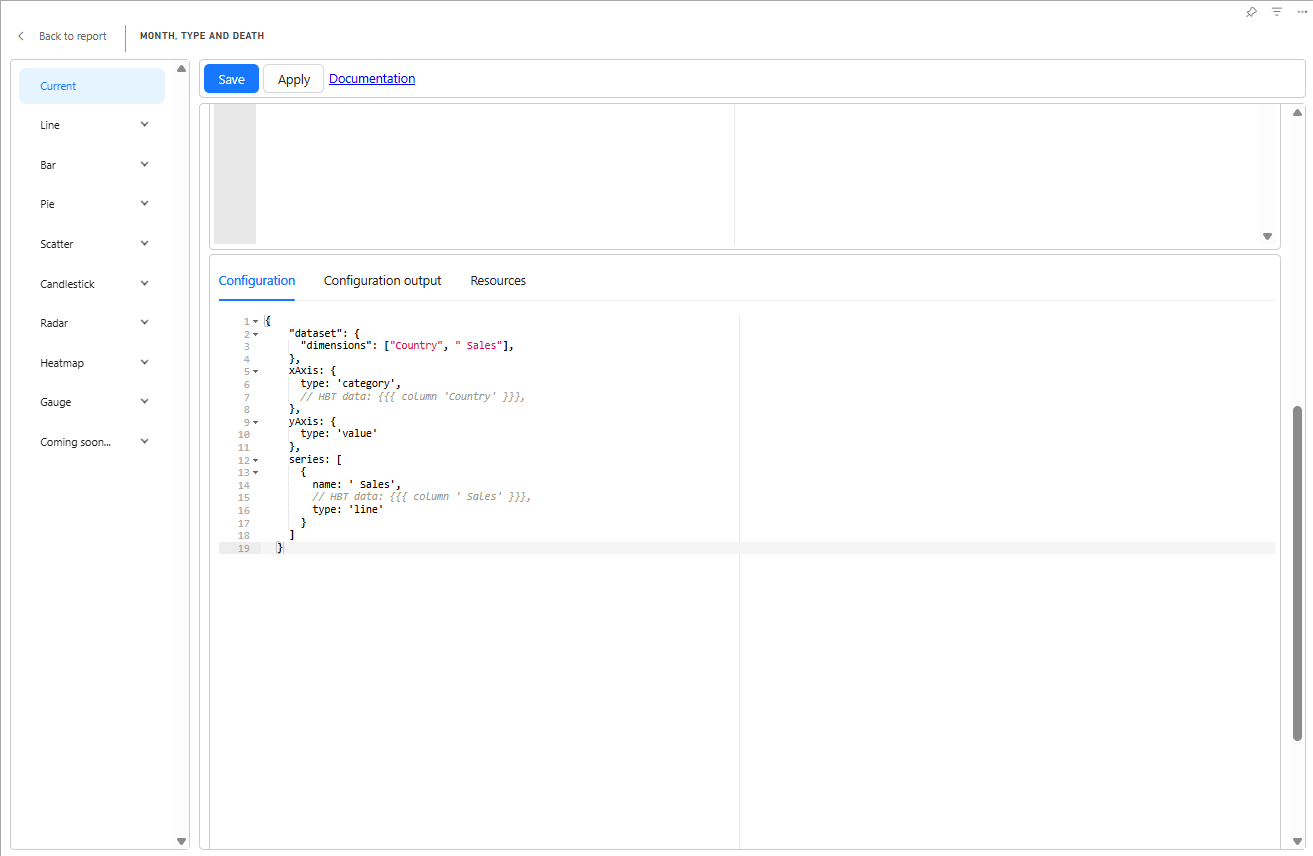
-
📊 The visual now supports D3.js formatting options for enhanced data presentation flexibility.